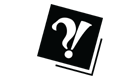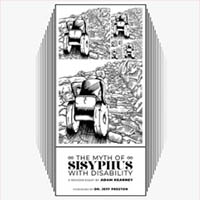F.A.T.S. Knows!
“I just want to log in.”
Go to www.webadvisor.fanshawec.ca. Click on Log In and enter your username and password. If you don't remember them, follow the prompts on the screen for your username. If you reset your password, it will be sent to the email we have on record for you. Once you've logged in, click on WebAdvisor for Students.
“I just want to get my timetable.”
Look on the right side, under Academic Profile. Click on My class schedule. Use the drop down box to select the term. If you are taking CE courses, you might need to look in “06WCE” as well as “06W”.
 If any of your classes don't show up, it means you aren't registered in that class. Come to E1012 to see what the problem is.
If any of your classes don't show up, it means you aren't registered in that class. Come to E1012 to see what the problem is.
“I just want to make a payment on my fees.”
Look on the left side, under Financial Profile. Click on Make a payment. You'll need a valid credit card number and expiry date. We'll send your receipt by email.
If you haven't paid all your fees for the term, but no balance shows, it might mean your registration is cancelled. Come to E1012 to see what the problem is.
“I just want to update my address.”
Look on the left side, under User Account. Click on Address change.
“I just want to see my grades from last term.”
Look on the right side, under Academic Profile. Click on View Grades. Use the drop down box to select the term. If you took CE courses, you might need to look in a CE term as well (something like, 05FCE).
“I just want a part-time course from the Continuing Education course guide.”
Look on the right side, under Registration. Click on Register and pay for Continuing Education classes. You'll need a valid credit card number and expiry date. Use the search screen to narrow your options. Once you've completed your transaction, you'll get an email acknowledgement and the course will appear on your CE schedule.
If you don't get an email acknowledgement, or, if the course doesn't appear on your CE schedule, your registration has not gone through.
Important Dates
January 20 - Last date to change your registration (apply, add or drop courses, get a fee refund)
January 30 - Last date to appeal for Fall 2005, a grade, an academic decision or the paying of your fees
January 27 - Next installment due on the payment plan. Check your up-to-date fee balance on WebAdvisor.
Office of the Registrar
� We're working for you.
This column is a Student Success Initiative sponsored by Counselling and Student Life Services, Financial Aid and the Office of the Registrar.